TL;DR
- Samsung’s new DeX in One UI 8 has a hidden “Immersive” mode that enables a true full screen experience, hiding the app header and taskbar.
- To enable it, you must first maximize an app, then long-press the same maximize button to reveal a hidden menu with the “Immersive” option.
- This unintuitive method initially led users to believe the full screen feature was removed.
Samsung made some big changes to DeX in its latest One UI 8 release. The company killed its classic DeX mode in favor of a new experience built on top of Android’s native Desktop Mode. The shift will make it easier for Samsung to borrow from and contribute new features to Android’s Desktop Mode. However, the new version of DeX is missing some features from the classic experience, and one particularly puzzling omission was what appeared to be the ability to go full screen. It turns out that Samsung DeX in One UI 8 does support full screen mode, but enabling it is not at all intuitive.
For some more context, Samsung dropped a lot of features when it remade DeX in One UI 8. When we tried watching a video in One UI 8’s new DeX, the app header bar and taskbar always remained visible. In contrast, both bars automatically disappeared when watching videos in One UI 7’s classic DeX.
 Watching a full screen video in classic DeX on One UI 7
Watching a full screen video in classic DeX on One UI 7 Watching a full screen video in the new DeX in One UI 8
Watching a full screen video in the new DeX in One UI 8
This was especially odd because Android 16’s Desktop Mode — which DeX in One UI 8 is based on — hides both bars when you watch a video in full screen. Since none of the buttons in the app header offered a way to hide the interface, we assumed there was simply no way to enter a true full screen mode while using the new DeX.
Thankfully, a reader pointed us to a comment from Reddit user horgeluem, who discovered the solution: a hidden “Immersive” mode that hides both the app header bar and the taskbar. Here’s how to enable it:
- First, left-click the maximize button to make the app fill the screen.
- Next, hold down left-click on the same button until a dropdown menu appears with three options: Immersive, Restore, and Resize.
- Finally, select “Immersive” to enter true full screen mode.
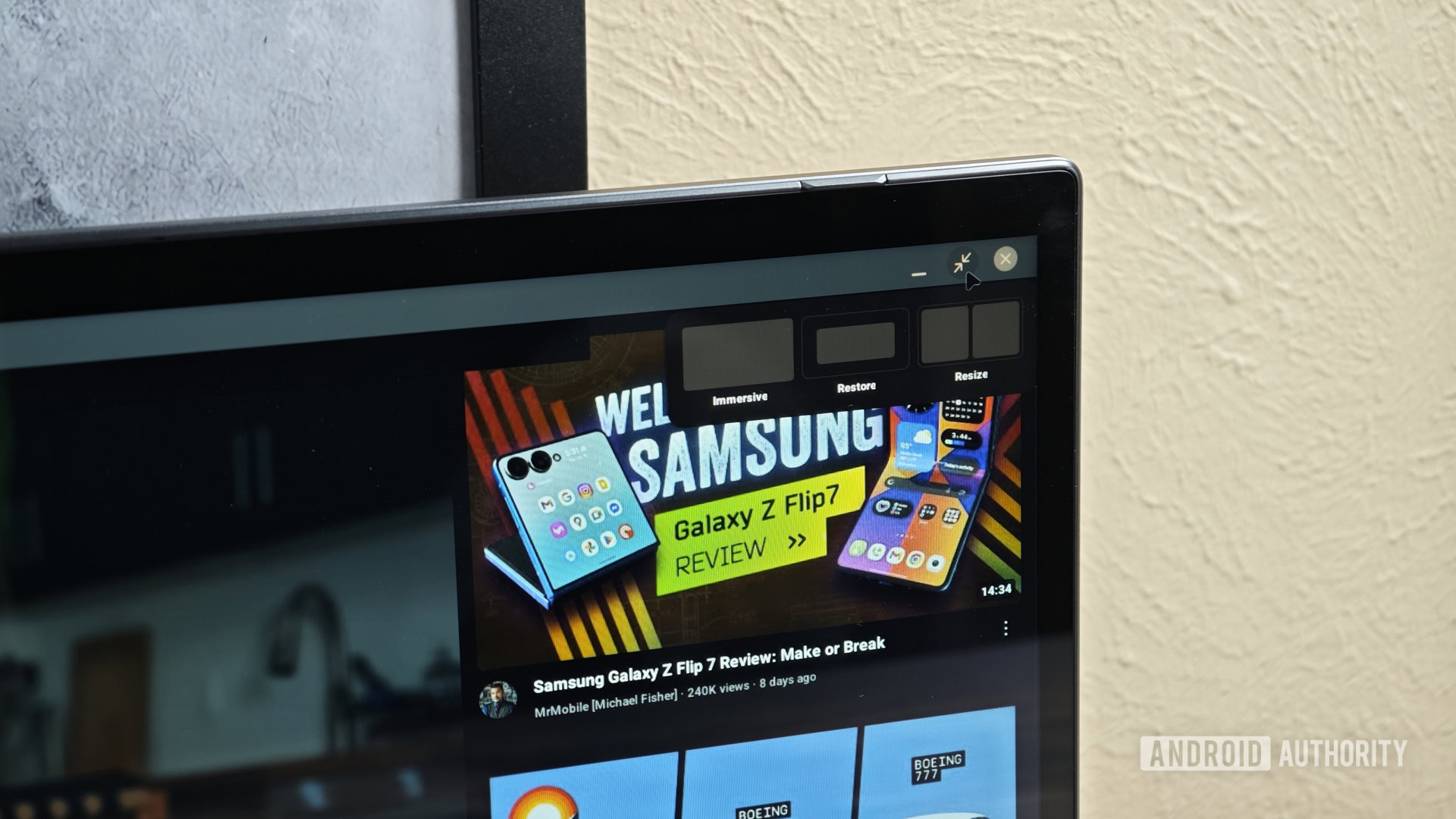

Why Samsung buried this option behind a long-press menu without any visual cues is a mystery, but we’re glad it’s there. Hopefully, Samsung makes this option more discoverable in a future update.
Interestingly, this Immersive mode option is missing from most apps in Android 16’s native Desktop Mode. The only app I could find it in is the Linux Terminal, specifically within its new graphical display mode.
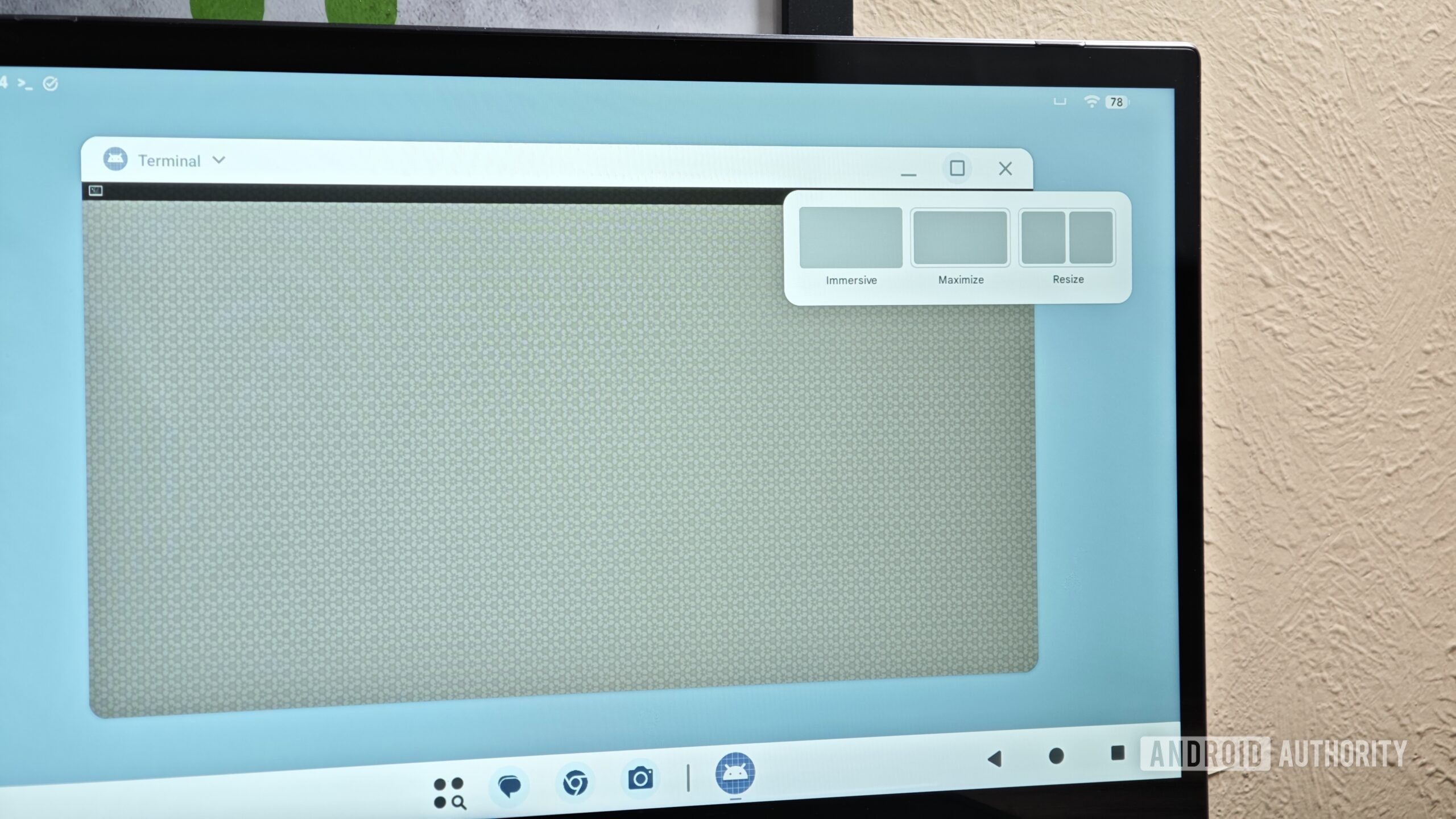
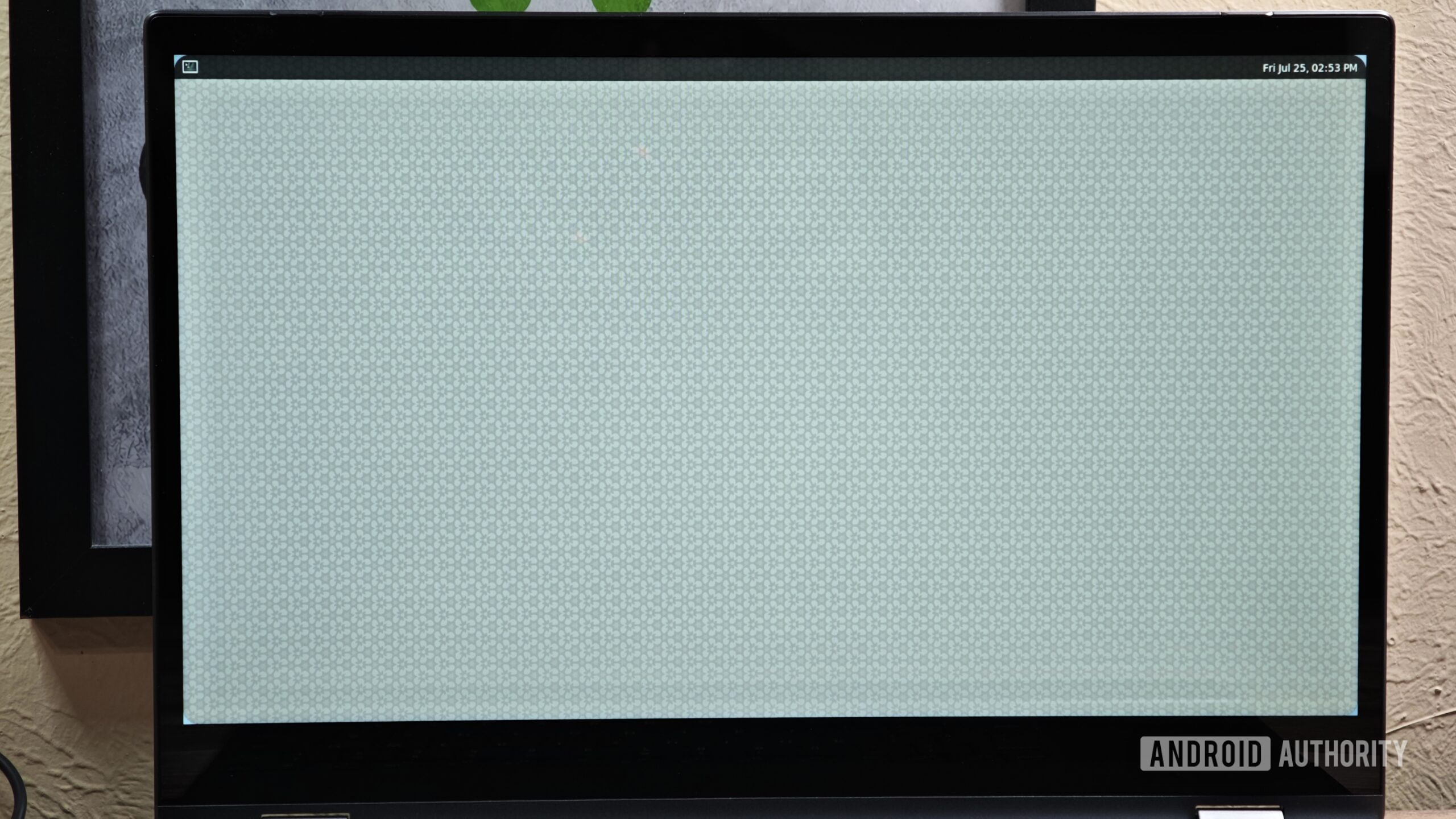
While it’s unclear why the option isn’t more widely available, you thankfully don’t need it to watch videos in full screen on stock Android, as that works automatically.
Thank you for being part of our community. Read our Comment Policy before posting.
source https://www.androidauthority.com/samsung-dex-one-ui-8-full-screen-3582164/

 eSIM Studios
eSIM Studios

No comments